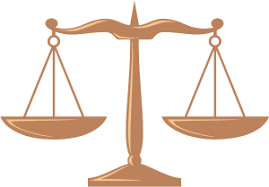Here I describe how to solve typical problems facing the user during connect with a video chat. One of those problems is the user sees an empty list of video sources in the chat settings. I begin with that issue. Please, follow the instructions step by step.
- Open your browser and clear all its caches and cookies, use Google search how to do it.
- Restart the browser and open my test page Webcam test HTML5. Press the button Start and allow the site to access your camera. Open the Settings page of your browser and check the Camera list there. If the list is not empty, go to step 4.
- Open the Device Manager of your Windows and check the driver of your video sources in the section Sound, video and game controllers, for KVYcamBgr it is KVYcam Video Driver. If the driver is present, go to next step. Otherwise, try to reinstall KVYcamBgr or your video source and repeat that test again.
- The Camera list is not empty. At the test page run the test to finish. Do you see video from your video source in the page window? If it’s yes, go to next step. Otherwise, try to test your video source with another browser, step 1. If the test passes at that browser, then reinstall your current browser and repeat the test again.
- I see video at the page, then go to step 7. Otherwise, go to next step.
- The Cameras’ list is not empty, but I don’t see any video at the test page. Did you turn on Allow in the Privacy tab? If it’s no, turn on it and test it again. Otherwise, check your antivirus. Sometimes the antivirus can prohibit an access to video sources or KVYcamBgr by black list. Hence you should check its black list. Move your video source (or KVYcamBgr) from that list into its white list.
- The test passed at the test page well. Go to the page of your video chat. Open its settings and set your video source (for example, KVYcam Video Driver) there. Did your video source connect to the chat? Yes, enjoy video! Otherwise, next step.
- Some chats use an Adobe Flash Player. If you work via a Chrome browser, then this browser requires HTTPS connect to that Player. So if your chat has a HTTP connect, please email to its administrator about replacement on HTTPS or use another browser, for example, Firefox .
- Some video chats, for example, dating sites, prohibit their users to work via virtual cameras (KVYcamBgr and other apps). Please, read carefully their requirements. If this is true, please use a webcam for those sites.
- If you still have problems with connect, please contact me via this form.